How to Upgrade RHEL OS version of existing DataSunrise servers
DataSunrise is compatible with various operating systems and Red Hat Enterprise Linux (RHEL) is one of them. No wonder sooner or later you can face the need to upgrade your OS. We wrote this guide to help you evade any possible issues of upgrading an RHEL server where DataSunrise is installed.
There are two possible situations you can get into. Let’s dive deeper in each of them.
Upgrading RHEL of the same major version
The first one is when you need to upgrade RHEL with DataSunrise to any higher release of the same major version, for example from 7.4 to 7.9. In this case, the in-place solution is the easiest. The only thing you need to do is to upgrade your OS, no additional manipulations with DataSunrise are required.
For more information on how to upgrade Red Hat, please refer to the following article: https://access.redhat.com/solutions/92383
Upgrading RHEL from one major version to another one
A completely different approach is needed if you are going to upgrade from one major version to another, for example from RHEL7 to RHEL8. The only option that can be suggested is the out-of-place upgrade.
To do this, follow the steps:
- Set up a new machine with RHEL 8. If you’re using multiple servers, you need to set up an equal number of new machines.
- Install DataSunrise using the .rpm package with default settings. At this step, SQLite is used as the Dictionary and Audit Storage databases. The .run package is compatible with RHEL up to 7.X version, while .rpm is required for RHEL 8+ version. Please pay attention to the installation procedure. If you are using your own scripts to install/update the DataSunrise application, it can require some extra changes to apply a new patch.
- Navigate to /opt/datasunrise of your source machine and copy the “local_settings.db” file in the same directory of your new machine. In case you’re using the High Availability (HA) configuration, this action should be done for each of your servers. The given file includes information on a connection to the Dictionary and Audit Storage databases as well as helps a particular server to be authenticated in a HA configuration. The file is unique for each instance. That is why it is important to transfer the file from each original server to the corresponding new one.
- Restart DataSunrise, now you can log in into the Web Console (DataSunrise’s GUI) using your credentials.
You are almost done. The only thing left is to update the information about your servers at System Settings -> Servers. There is a list of servers you used before. Now all you need to do is to update servers’ host information. These details are crucial for the communication between DataSunrise instances. Skipping this step will cause performance issues. Please take this concern seriously.
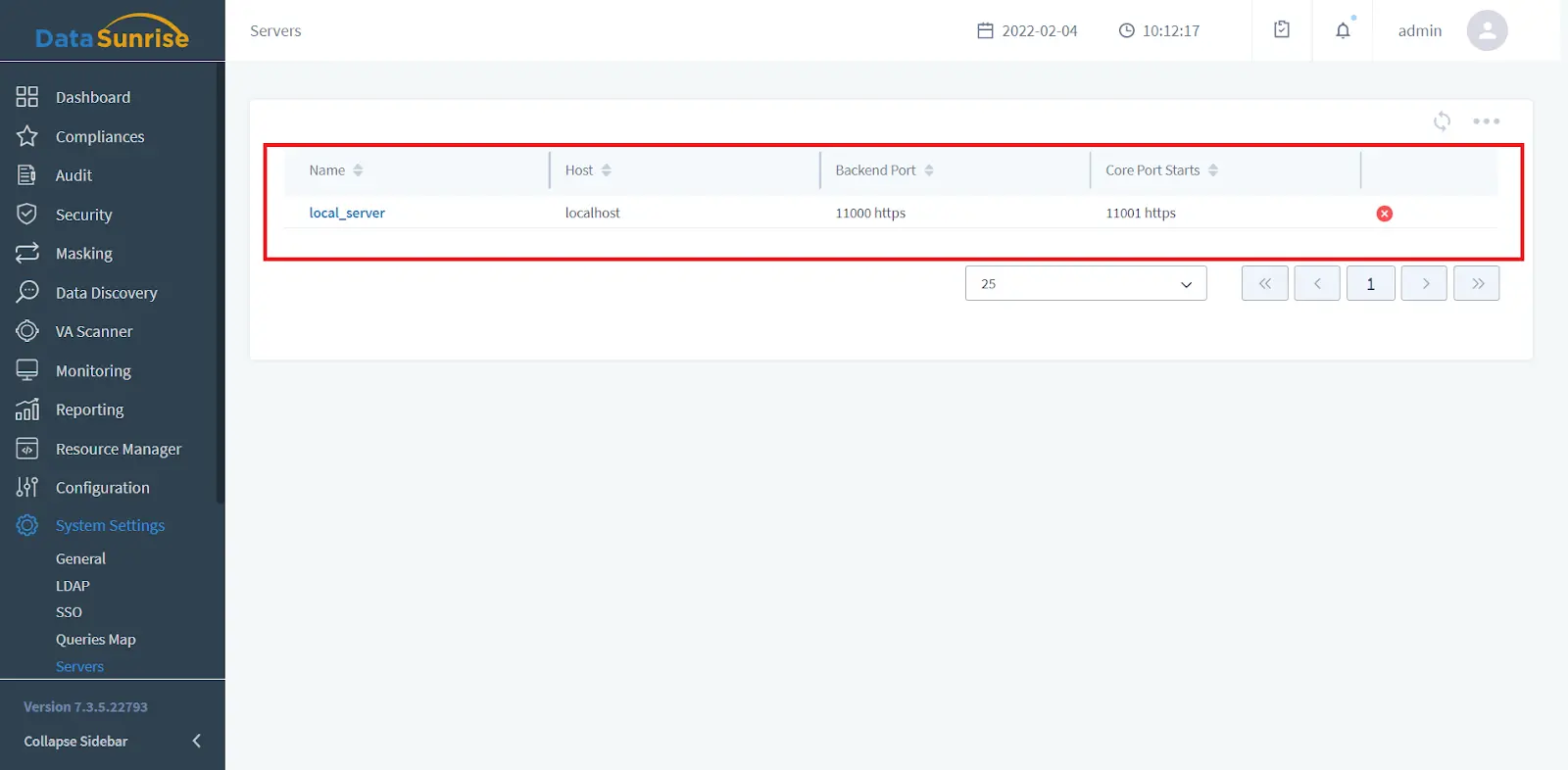
Please pay attention that there will be a little downtime while the hosts are being updated. In order not to lose any valuable information, wait until there are no active sessions running and then update the server information.
Double-check your server list and proxy connection. Now, DataSunrise is ready for work.
DataSunrise also stores important information such as Reports, Logs, and Backups. You can find them in the following directories:
- /opt/datasunrise/reports
- /opt/datasunrise/logs
- /opt/datasunrise/backup
Thus, we recommend copying all the data you may need in the future from old servers to the corresponding new ones to avoid any problems.