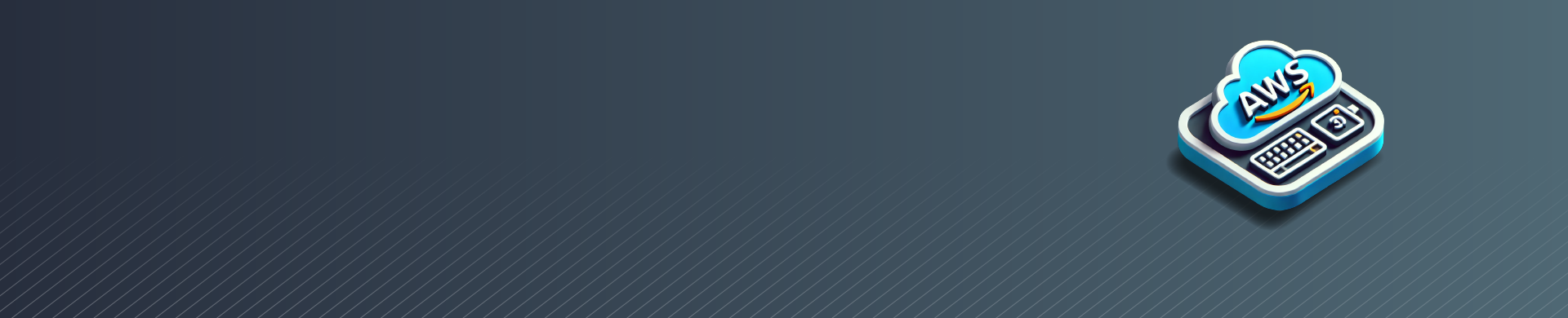
AWS CLI: Tips & practices
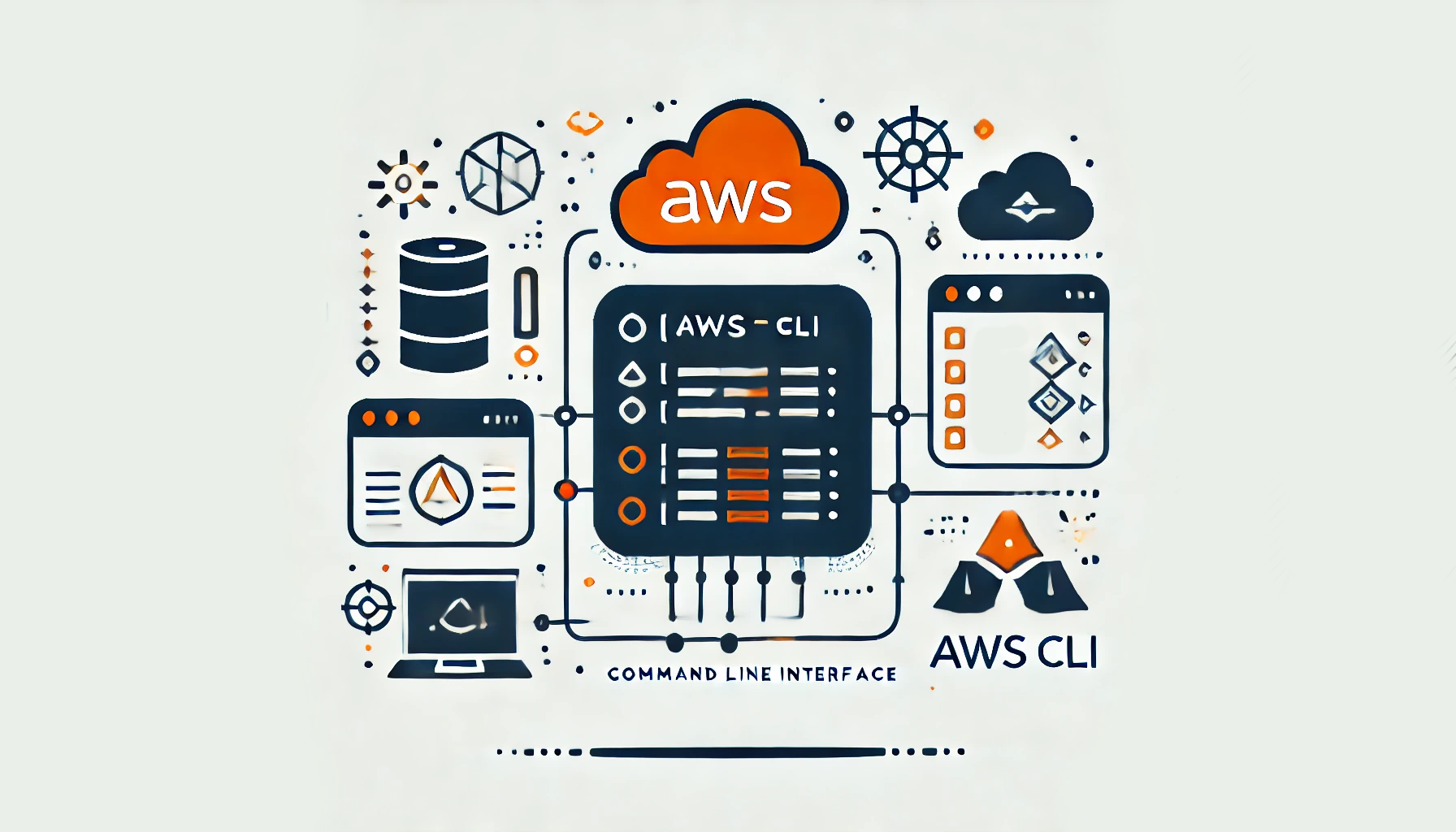
The AWS Command Line Interface (CLI) is a vey helpful tool for managing cloud services. It allows you to control various AWS services using commands in your command-line shell. With the AWS CLI, you can automate scripts, manage resources, and control your AWS services from the terminal. In this article, we’ll explore how to set up and use the CLI to streamline your cloud management tasks.
Installing AWS CLI
Before you can start using the AWS CLI, you need to download and install it on your system. It is available for Windows, macOS, and Linux. To download the CLI for Windows, visit the official website and follow the installation instructions. For macOS and Linux, you can use package managers like pip or apt to install the CLI.
Once you have installed the it, verify the installation by running the following command in your terminal:
aws --version
If the installation was successful, you should see the version number of the AWS CLI.
Configuring AWS CLI
After installing the AWS CLI, the next step is to configure it with your AWS credentials. This process involves providing your AWS access key ID and secret access key. These credentials allow the CLI to authenticate and authorize your requests to Amazon services.
To configure the Command Line, use the `aws configure` command:
aws configure
You will be prompted to enter your AWS access key ID, secret access key, default region name, and default output format. Provide the necessary information and press Enter after each prompt.
Example:
AWS Access Key ID [None]: AKIAIOSFODNN7EXAMPLE AWS Secret Access Key [None]: wJalrXUtnFEMI/K7MDENG/bPxRfiCYEXAMPLEKEY Default region name [None]: us-west-2 Default output format [None]: json
Managing AWS Resources with CLI
With the AWS CLI set up and configured, you can now start managing your AWS resources from the command line. The CLI supports a wide range of services, including EC2, S3, IAM, and more.
EC2 Instance Management
To list all your EC2 instances, use the following command:
aws ec2 describe-instances
This command retrieves information about your instances, such as instance IDs, IP addresses, and instance states.
To start an EC2 instance, use the `aws ec2 start-instances` command followed by the instance ID:
aws ec2 start-instances --instance-ids i-1234567890abcdef0
Similarly, to stop an instance, use the `aws ec2 stop-instances` command:
aws ec2 stop-instances --instance-ids i-1234567890abcdef0
S3 Bucket Operations
The AWS CLI lets you do different tasks on S3 buckets, like making buckets, adding files, and syncing folders.
To create a new S3 bucket, use the `aws s3 mb` command followed by the bucket name:
aws s3 mb s3://my-bucket
To upload a file to an S3 bucket, use the `aws s3 cp` command:
aws s3 cp local-file.txt s3://my-bucket/
You can also sync an entire directory to an S3 bucket using the `aws s3 sync` command:
aws s3 sync local-directory/ s3://my-bucket/
IAM User Management
Managing IAM users is another common task you can perform with the AWS CLI. To create a new IAM user, use the `aws iam create-user` command:
aws iam create-user --user-name john-doe
To list all IAM users, use the `aws iam list-users` command:
aws iam list-users
You can also attach policies to IAM users to grant them specific permissions. Use the `aws iam attach-user-policy` command followed by the user name and policy ARN:
aws iam attach-user-policy --user-name john-doe --policy-arn arn:aws:iam::aws:policy/ReadOnlyAccess
Conclusion
The AWS Command Line Interface is a versatile tool that simplifies the management of your AWS resources. By setting up the CLI, you can use different Amazon services, automate tasks, and make managing your cloud easier. The AWS CLI is a useful tool for managing EC2 instances, S3 buckets, and IAM users from the command line. It makes these tasks easier and more efficient.
