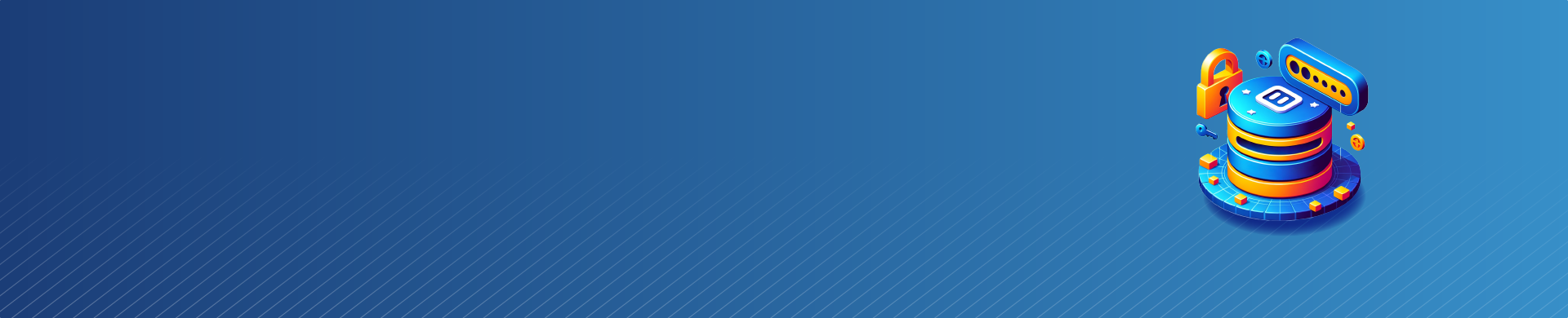
Elasticsearch Default Username and How to Secure Your Installation
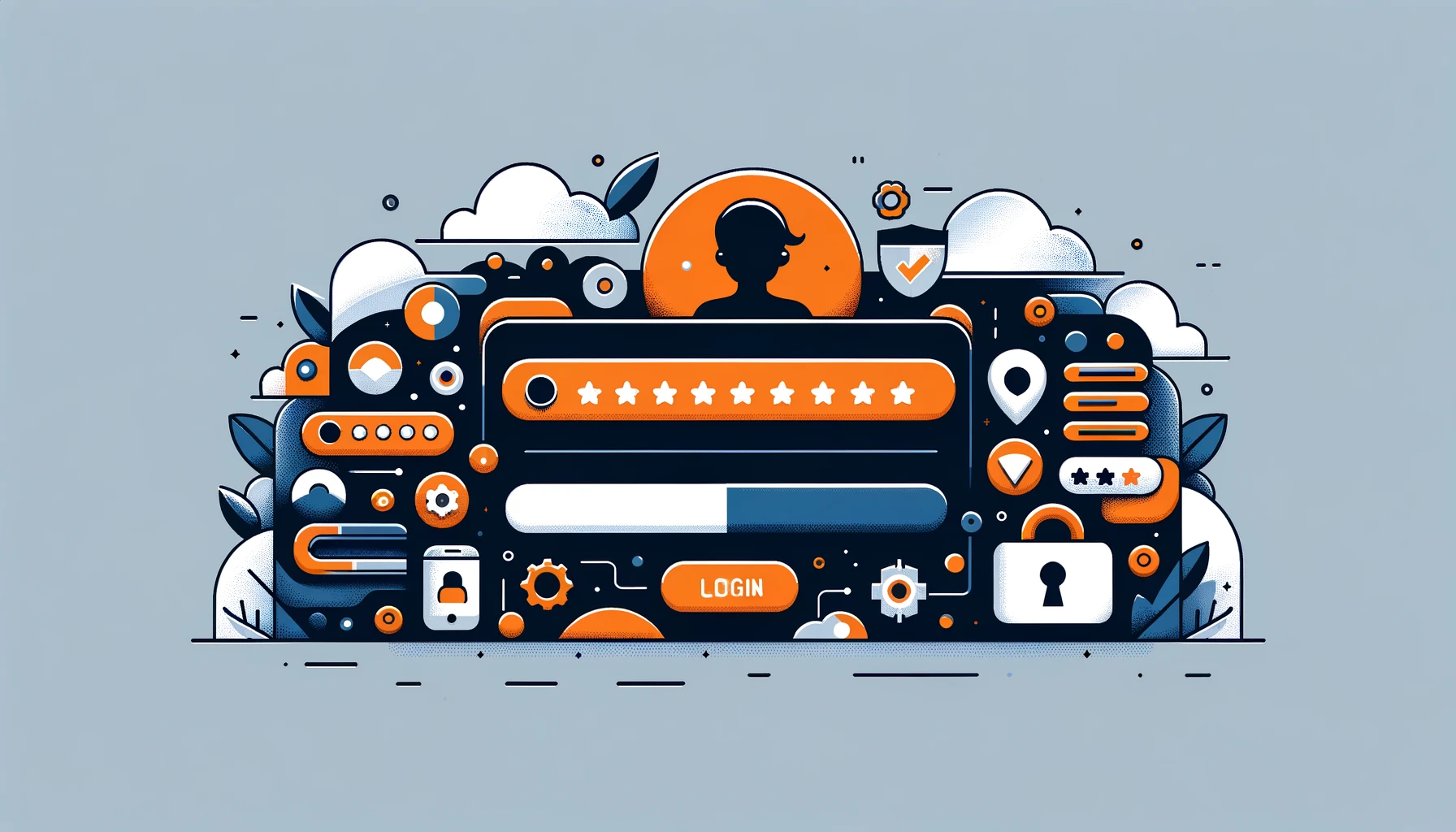
Introduction
Elasticsearch is a powerful open-source search and analytics engine widely used for log analytics, full-text search, and more. When installing Elasticsearch, it’s important to understand the security measures in place, including the default username. In this article, we’ll cover the basics of Elasticsearch installation on Linux (CentOS7) and explain how to find the default username if the console output is lost.
Elasticsearch Installation on CentOS7
Installing Elasticsearch on CentOS7 is a straightforward process. First, you’ll need to download and install the public signing key:
rpm --import https://artifacts.elastic.co/GPG-KEY-elasticsearch
Next, create a new yum repository file for Elasticsearch:
[elasticsearch] name=Elasticsearch repository for 7.x packages baseurl=https://artifacts.elastic.co/packages/7.x/yum gpgcheck=1 gpgkey=https://artifacts.elastic.co/GPG-KEY-elasticsearch enabled=1 autorefresh=1 type=rpm-md
Now you can install Elasticsearch using yum:
yum install elasticsearch
After installation, start the Elasticsearch service:
systemctl start elasticsearch
You can verify that Elasticsearch is running by sending an HTTP request to port 9200:
curl http://localhost:9200
This should return a response similar to:
{
"name" : "node-1",
"cluster_name" : "my-cluster",
"cluster_uuid" : "xxxxxx-xxxx-xxxx-xxxx-xxxxxxxxxxxx",
"version" : {
"number" : "7.17.0",
"build_flavor" : "default",
"build_type" : "rpm",
"build_hash" : "xxxxxxxxxxxxxxxxxxxxxxxxxxxxxx",
"build_date" : "yyyy-mm-ddTHH:MM:ss.SSSZ",
"build_snapshot" : false,
"lucene_version" : "8.11.1",
"minimum_wire_compatibility_version" : "6.8.0",
"minimum_index_compatibility_version" : "6.0.0-beta1"
},
"tagline" : "You Know, for Search"
}After successfully installing Elasticsearch on Linux, we can proceed to its setup. You probably saw a message with the Elasticsearch default username and password during the installation. The configuration process randomly creates this password.
Security Measures During Installation
When installing Elasticsearch, it puts several security measures in place by default.
- We create a new user named ‘elasticsearch’. This user has minimal privileges and owns all the files in the Elasticsearch installation directory.
- We configure Elasticsearch to run as the ‘elasticsearch’ user, rather than root. Running as a non-root user limits potential damage from security vulnerabilities.
- The system limits network access to localhost by default. You cannot make remote connections unless you configure them explicitly.
- The default installation does not enable SSL/TLS for encrypting traffic. However, you can configure SSL/TLS manually for added security.
It is important to increase security in production environments to better protect systems and data. This should be done in addition to the standard security measures.
Encrypting communications is important. It means encoding information so only authorized parties can access it. This helps prevent unauthorized access to sensitive data as it is transmitted between different systems or devices.
One important step is to establish authentication methods to verify the identity of users or devices. This is completed before granting access to resources. Authentication methods help ensure that only authorized individuals or devices can access the resources.
This helps protect sensitive information and prevent unauthorized access. This can include using strong passwords, multi-factor authentication, or biometric authentication methods to ensure that only authorized individuals can access the system.
Limiting network exposure is also essential for reducing the risk of cyber attacks. To keep your network safe, only allow access to those who need it. Use firewalls and other security measures to block unauthorized access from outside threats.
By implementing these additional security best practices, you can significantly reduce the likelihood of security breaches and protect your production environment from potential threats. Regularly review and update security measures to stay ahead of cyber threats and protect systems and data.
Finding the Default Username
The Elasticsearch installation generates and prints a default username to the console. You must note down this username immediately for various administrative tasks. If you missed the console output, you can find the default username in the Elasticsearch keystore.
To print the default username, run the following command:
/usr/share/elasticsearch/bin/elasticsearch-keystore show bootstrap.password
This command will display the default username, which is a randomly generated string like:
xFvMZwXfRdC8neMEfasL
Make sure to copy this username and store it securely, as it grants administrative access to your Elasticsearch cluster.
Conclusion
Understanding the Elasticsearch default username is crucial for managing your Elasticsearch installation effectively. To install CentOS7 and set up Elasticsearch securely, follow the steps and be aware of default security measures for confidence. If you ever lose track of the default username, remember that you can retrieve it from the Elasticsearch keystore.
For comprehensive database security, audit, masking and compliance solutions, consider exploring the user-friendly and flexible tools offered by DataSunrise. Our team would be happy to provide an online demo to showcase how our products can enhance your database security posture.
