How to Automate Data Compliance for Microsoft SQL Server
Automating data compliance for Microsoft SQL Server is a key initiative to streamline regulatory compliance, reduce manual oversight, and ensure sensitive data is protected. In this guide, we will explore how to automate data compliance using both native Microsoft SQL Server tools and the advanced capabilities of DataSunrise.
Through an easy-to-follow, step-by-step approach, we’ll show you how to leverage real-time audit, dynamic data masking, data discovery, and security features, all while ensuring your data management adheres to strict regulations such as GDPR, HIPAA, PCI DSS, and more.
By automating data compliance, organizations can protect sensitive data, reduce compliance gaps, and ensure audit readiness with minimal effort.
How to Automate Data Compliance for Microsoft SQL Server with Native Tools
1. Enabling SQL Server Audit
SQL Server provides a built-in auditing mechanism for tracking and logging database activity. This is essential for monitoring who accessed sensitive data, which operations were performed, and whether any compliance violations occurred. You can enable auditing in SQL Server using the built-in SQL Server Audit feature.
Step 1: Configure SQL Server Audit
To begin, you’ll need to enable auditing on your SQL Server instance. The first step is to create an audit object. Here’s an example configuration for setting up SQL Server Audit:
CREATE SERVER AUDIT AuditCompliance
TO FILE (FILEPATH = 'C:\SQLServerAuditLogs\')
WITH (ON_FAILURE = CONTINUE);
Step 2: Create Audit Specifications
Now, you’ll need to define the audit specifications to track specific events like login attempts or data access. SQL Server allows you to tailor your audit specifications to capture the most critical activities for compliance purposes.
CREATE SERVER AUDIT SPECIFICATION AuditSensitiveDataAccess
FOR SERVER AUDIT AuditCompliance
ADD (SCHEMA_OBJECT_ACCESS_GROUP);
This audit specification will track schema object access, including any attempts to access sensitive data.
Step 3: Enable and Start the Audit
Finally, you can start the audit to begin recording activity.
ALTER SERVER AUDIT AuditCompliance
WITH (STATE = ON);
SQL Server will now capture audit logs of all the events defined in your audit specification.
2. Implementing Dynamic Data Masking (DDM)
Dynamic Data Masking (DDM) is a built-in SQL Server feature that allows you to mask sensitive data in real-time, ensuring compliance with data protection regulations while maintaining application functionality. DDM is ideal for preventing unauthorized access to sensitive data without needing to modify application code. For more information on dynamic data masking in SQL Server, visit Dynamic Data Masking.
Step 1: Configure Dynamic Data Masking
To apply dynamic data masking, you first define a mask on the sensitive column in a table. Here’s an example of how to mask a credit card number:
CREATE TABLE SensitiveData (
CustomerID INT PRIMARY KEY,
CreditCardNumber VARCHAR(20) MASKED WITH (FUNCTION = 'default()')
);
The default() function will mask the credit card number, displaying only the last four digits to unauthorized users.
Step 2: Test Data Masking
Once masking is configured, you can verify that it works by querying the data:
SELECT CreditCardNumber FROM SensitiveData;
For users without the appropriate privileges, the credit card number will appear masked.
Automating Data Compliance with DataSunrise
While native SQL Server tools provide important functionality, using a comprehensive solution like DataSunrise enhances your ability to automate data compliance across multiple environments and databases, offering deeper insight, real-time monitoring, and advanced features like machine learning-based audit rules and automatic policy generation.
Let’s walk through the steps to configure DataSunrise to automate your data compliance for Microsoft SQL Server.
1. Setting Up DataSunrise for SQL Server
Step 1: Install and Configure the DataSunrise Database Agent
First, you need to install the DataSunrise Database Agent on your SQL Server instance. This lightweight agent seamlessly integrates with your database, enabling real-time monitoring, auditing, and compliance automation.
Once installed, the agent automatically detects your SQL Server instance and integrates it into the DataSunrise platform.
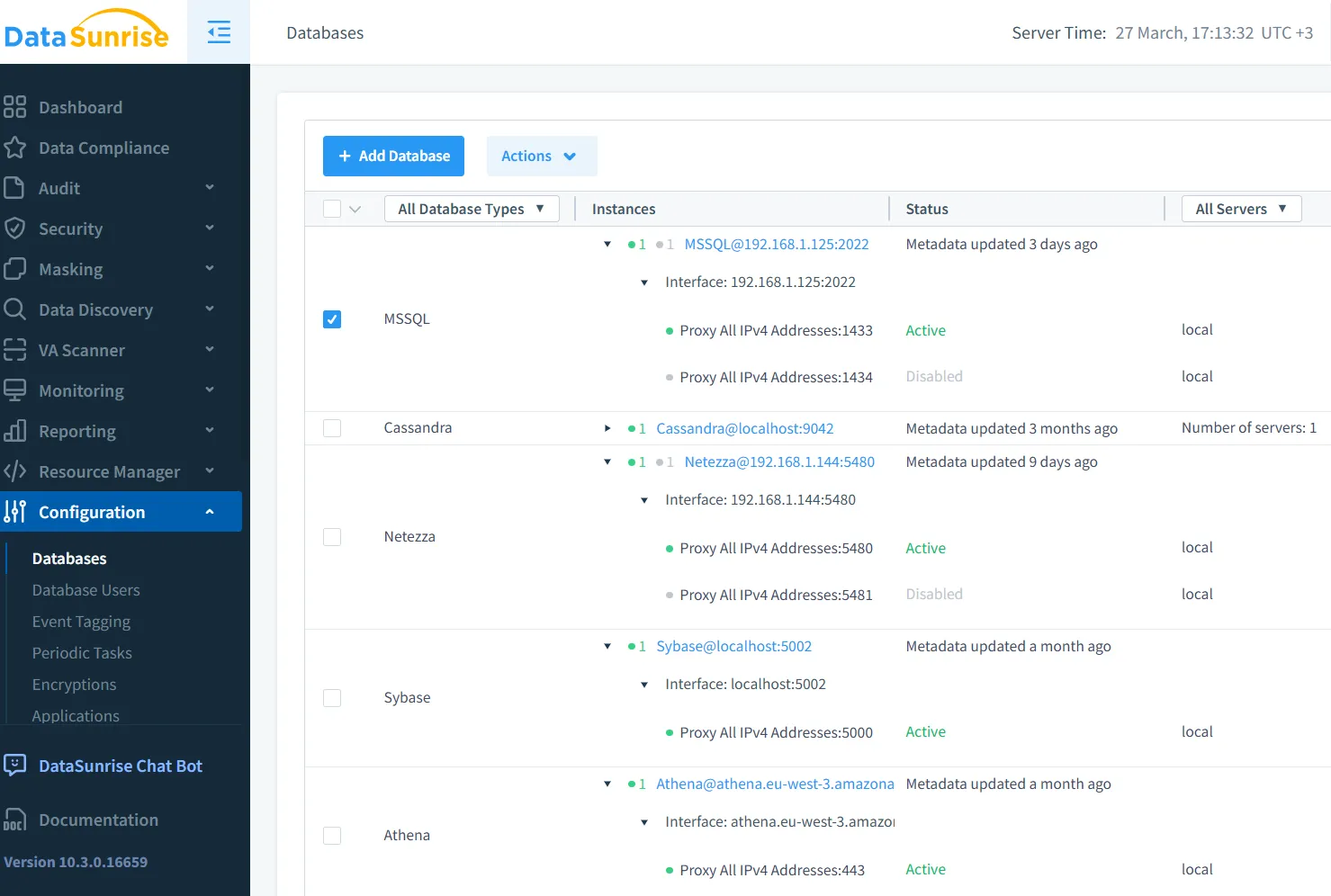
Step 2: Configure Compliance Settings
From the DataSunrise interface, navigate to the Compliance Manager. Here, you can select your SQL Server instance, choose relevant compliance regulations such as GDPR, HIPAA, and PCI DSS, and configure the system to enforce the necessary policies.
In the DataSunrise Compliance Manager, you can define automated actions like:
- Audit logging: Automatically track all database activities for compliance purposes.
- Data masking: Apply dynamic or static masking policies to sensitive data.
Automated reporting: Schedule and generate reports for auditors and regulators, ensuring compliance at all times.
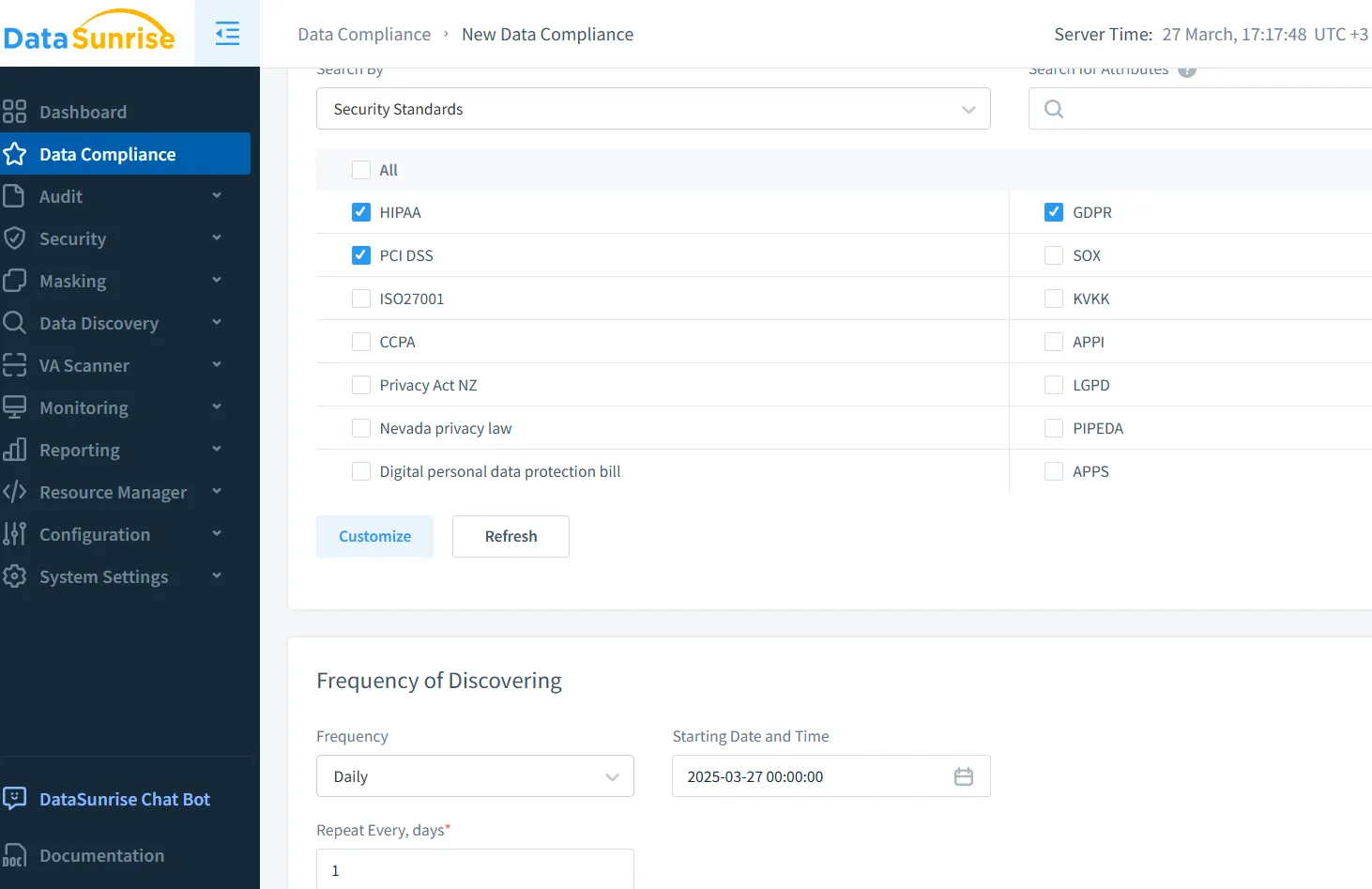
Dynamic Masking Columns Step 3: Enable Real-Time Data Discovery
DataSunrise leverages advanced data discovery features that automatically scan your SQL Server database for sensitive data. You can enable automatic scanning and tagging of sensitive information by configuring the following settings: This configuration enables the agent to scan your database and categorize sensitive information, such as PII, credit card numbers, and health records.
2. DataSunrise Real-Time Audit and Monitoring
DataSunrise goes beyond just auditing by providing real-time alerts and monitoring. It utilizes machine learning (ML) and behavioral analytics to detect anomalies in database activity, such as suspicious access patterns or unauthorized data changes. For further insights, refer to Audit Rules and Database Activity Monitoring.
Set Up Automated Audit Rules
To create audit rules, navigate to the DataSunrise Audit Rules interface. Here, you can define various audit rules, including custom policies for tracking access to sensitive data. For instance, you can create a rule to automatically alert when a user accesses a masked column. Once set up, the system will automatically notify you whenever there is access to sensitive columns.
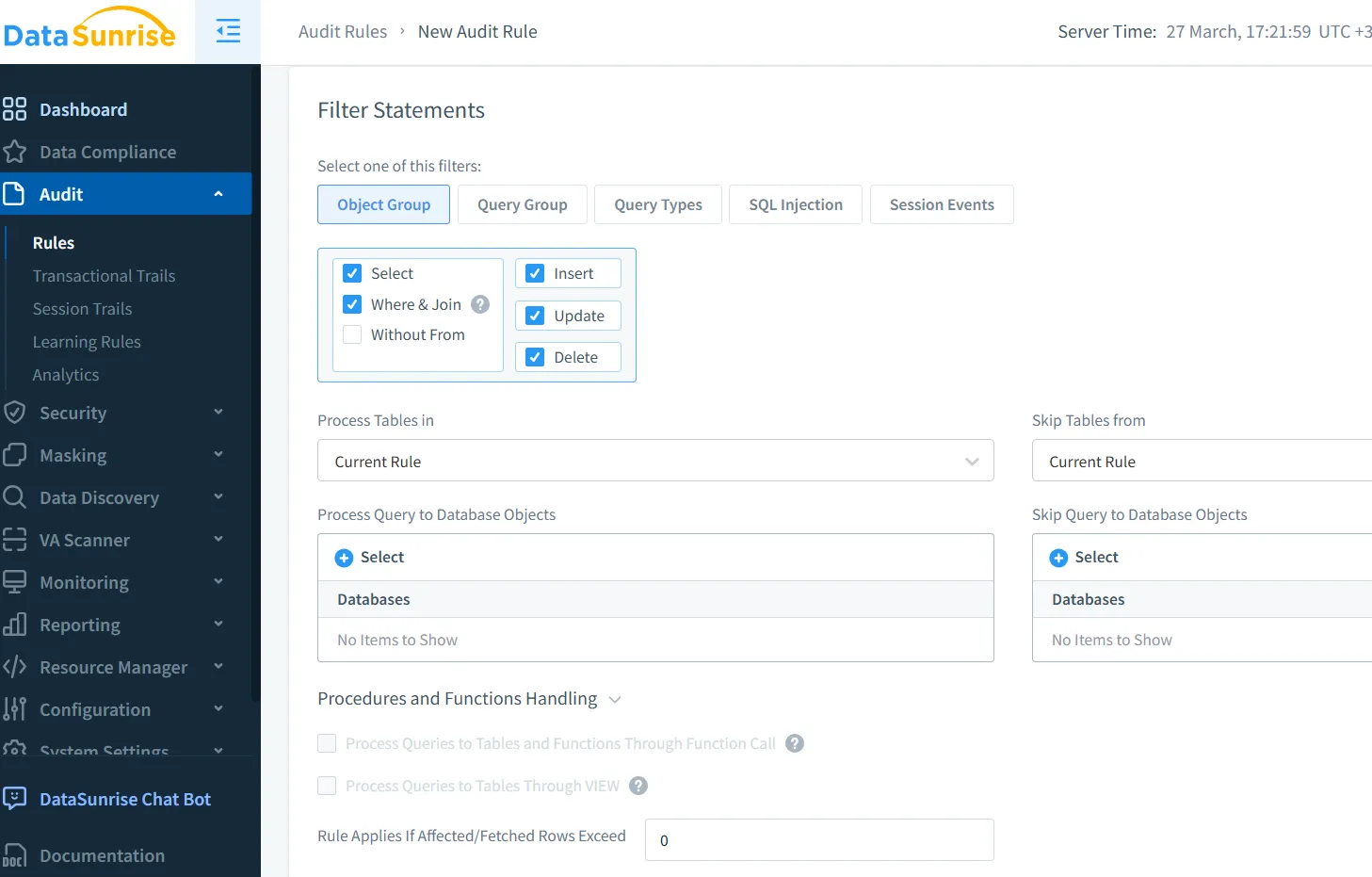
3. Reporting and Compliance Evidence
DataSunrise makes it easy to generate compliance reports on demand. You can schedule reports for regulations like GDPR, HIPAA, and PCI DSS, ensuring you always have up-to-date documentation for auditors.
Step 1: Configure Automated Reports
In the Compliance Manager, simply set your preferred reporting schedule. DataSunrise will automatically generate and send you detailed compliance reports, which include:
- Audit trails: Logs of who accessed what data and when.
- Security violations: Alerts for unauthorized access attempts.
- Compliance checks: Verifying compliance with standards like GDPR and PCI DSS.
Reports are generated in real-time, ensuring you’re always prepared for audits.
Conclusion
Automating data compliance for Microsoft SQL Server with both native tools and advanced solutions like DataSunrise can significantly reduce manual efforts while ensuring comprehensive security and compliance coverage. By leveraging SQL Server’s built-in features for auditing and dynamic data masking, combined with the real-time capabilities and cross-platform integration of DataSunrise, businesses can achieve a seamless, automated approach to data compliance that protects sensitive data and reduces the risk of non-compliance.
DataSunrise's solutions enhance SQL Server’s native capabilities by offering real-time audit, advanced threat detection, dynamic data masking, and continuous compliance monitoring—empowering businesses to maintain secure, compliant environments effortlessly.
For further details on automating data compliance with Microsoft SQL Server, check out the SQL Server Audit Documentation and Dynamic Data Masking Guide. Explore DataSunrise’s advanced tools and schedule a demo to experience autonomous compliance management by visiting the DataSunrise demo page.
