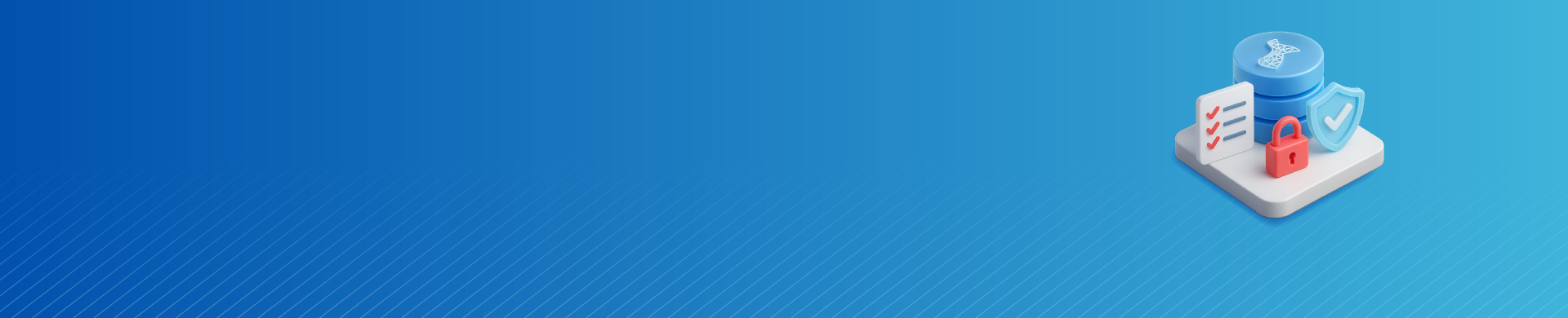
How to Manage Data Compliance for Microsoft SQL Server
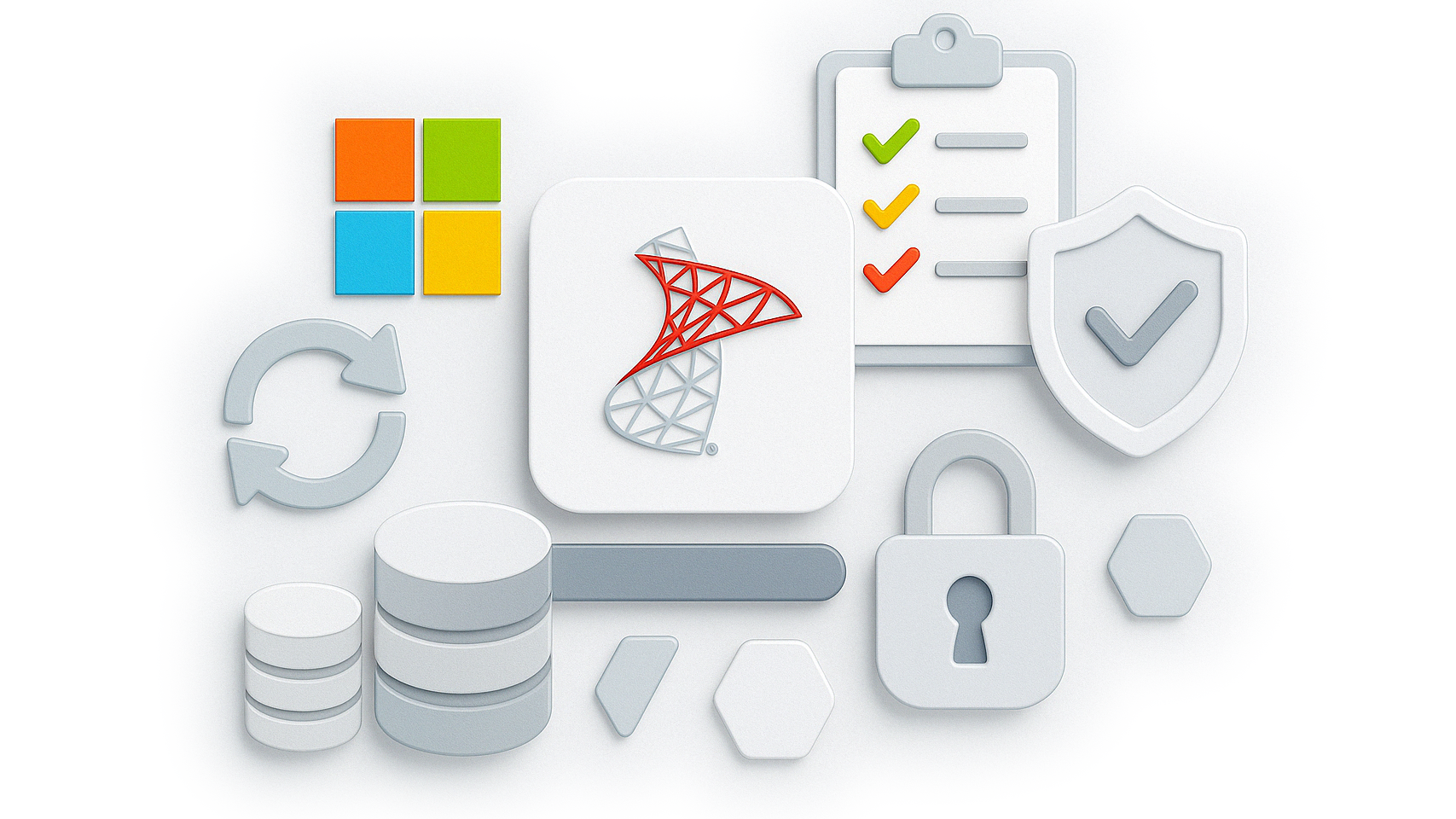
Organizations using Microsoft SQL Server must meet various compliance requirements such as GDPR, HIPAA, and PCI DSS. Real-time auditing, data masking, and efficient data discovery are essential components in maintaining security and compliance.
Real-Time Audit Setup in SQL Server
SQL Server has built-in auditing capabilities, allowing users to track and log events such as login attempts, data access, and schema modifications. This helps meet compliance requirements for various standards. Here’s how to set up auditing for tracking login attempts:
-- Create the server audit
CREATE SERVER AUDIT Audit_SQLServer
TO FILE ( FILEPATH = 'C:\AuditLogs\' )
WITH (ON_FAILURE = CONTINUE);
GO
-- Enable the server audit
ALTER SERVER AUDIT Audit_SQLServer
WITH (STATE = ON);
GO
-- Create audit specification for tracking login attempts
CREATE SERVER AUDIT SPECIFICATION Audit_Logins
FOR SERVER AUDIT Audit_SQLServer
ADD (SUCCESSFUL_LOGIN_GROUP),
ADD (FAILED_LOGIN_GROUP);
GO
-- Enable specification
ALTER SERVER AUDIT SPECIFICATION Audit_Logins
WITH (STATE = ON);
GO
These native features enable foundational support for real-time auditing. For more details on auditing in SQL Server, refer to the official SQL Server Audit documentation.
Dynamic Data Masking in SQL Server
Dynamic Data Masking (DDM) in SQL Server helps to mask sensitive data on the fly without modifying the actual data in the database. This feature prevents unauthorized users from viewing sensitive information, ensuring compliance with standards like PCI DSS.
-- Create table with masked columns
CREATE TABLE HR.Employees (
ID INT IDENTITY(1,1),
FullName NVARCHAR(100),
Email NVARCHAR(100) MASKED WITH (FUNCTION = 'email()'),
SSN CHAR(11) MASKED WITH (FUNCTION = 'default()'),
Salary INT MASKED WITH (FUNCTION = 'random(1000, 5000)')
);
Dynamic masking ensures that users only see the data they are authorized to access, fulfilling data protection obligations. Check the official Dynamic Data Masking documentation for more.
Built-in Security Features
SQL Server also provides integrated security features to ensure data protection, including the SQL Server Security Center. This center allows users to classify sensitive data, monitor access, and generate audit reports.
By using role-based access control (RBAC), encryption, and auditing, SQL Server helps organizations comply with a variety of data protection regulations, including GDPR and HIPAA.
How to Manage Data Compliance for Microsoft SQL Server with DataSunrise
While SQL Server’s native tools provide essential compliance features, DataSunrise extends these capabilities with intelligent automation, real-time auditing, dynamic masking, and advanced data discovery. This section outlines a simple, three-step guide to managing compliance for Microsoft SQL Server using DataSunrise’s zero-touch tools.
Step 1: Auto-Discover Sensitive Data
To start, log into the DataSunrise platform and navigate to the Data Discovery module. This module automatically scans and identifies sensitive data across your Microsoft SQL Server environment, such as Personally Identifiable Information (PII), Personal Health Information (PHI), financial records, and more.
How to configure periodic data discovery in DataSunrise:
- Open the Data Discovery module in the DataSunrise dashboard.
- Select your Microsoft SQL Server instance.
- Click Start Scan to begin auto-discovering sensitive data.
- Set the scan frequency and any specific tables or schemas you wish to include.
- Review the scan results to get a compliance risk overview.
DataSunrise will generate a comprehensive report detailing the discovered sensitive data. These insights help assess compliance risks associated with data handling practices.

Step 2: Apply Pre-Built Compliance Policies
After discovering sensitive data, apply pre-built compliance policies for frameworks like GDPR, HIPAA, PCI DSS, or SOX. DataSunrise’s Compliance Manager can automate policy enforcement, including access controls, masking, and auditing.
How to apply compliance policies:
- Navigate to the Compliance Manager section.
- Select the relevant compliance framework (e.g., GDPR).
- Activate the compliance policy associated with the selected framework.
- Configure role-based access controls (RBAC) and define user permissions.
- Enable real-time monitoring and auditing for ongoing compliance checks.
This step ensures that DataSunrise will automatically monitor and enforce GDPR-compliant access, auditing, and data masking in your Microsoft SQL Server environment.
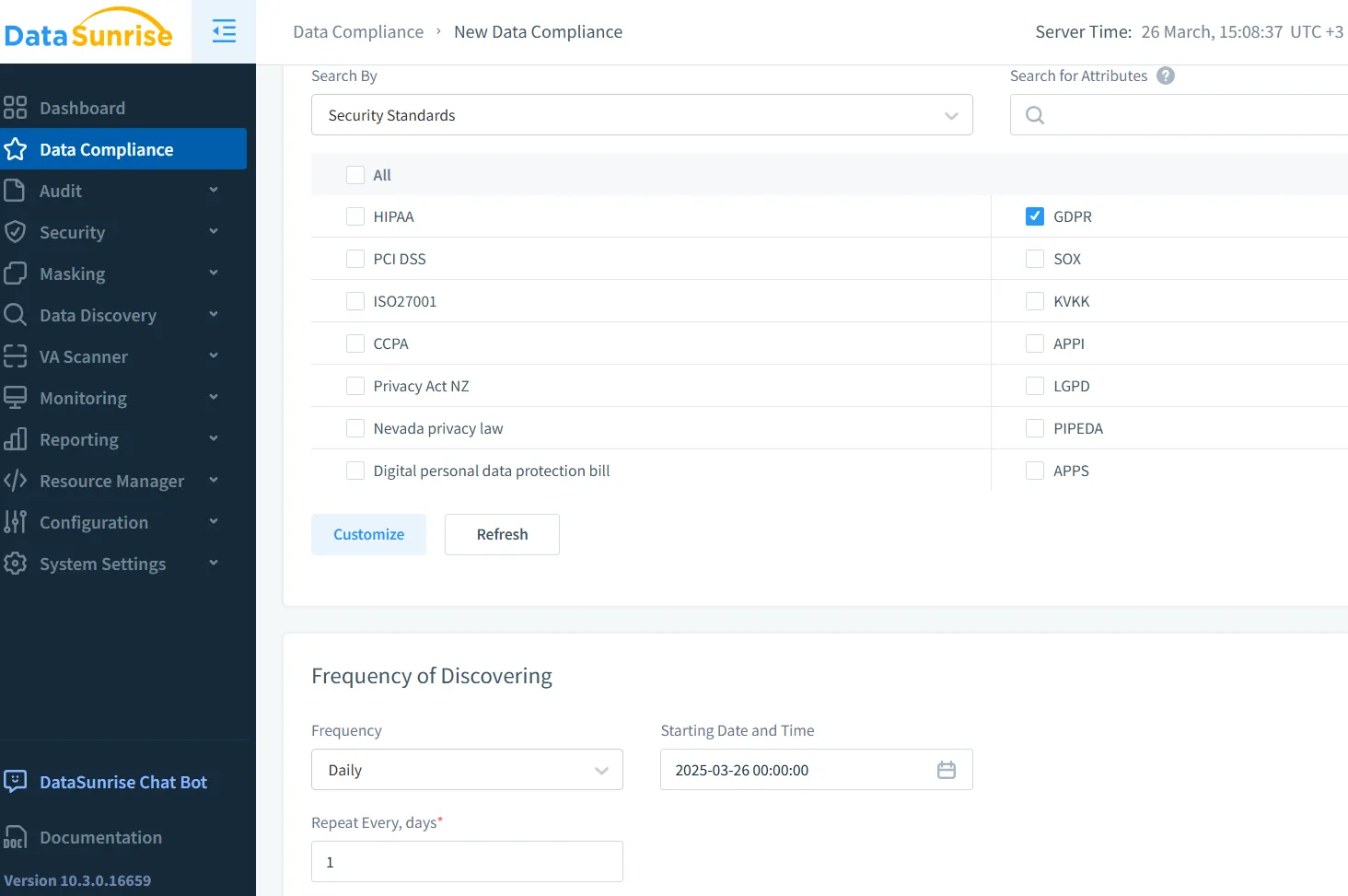
Step 3: Generate Compliance Reports Instantly
One of the most time-consuming aspects of compliance management is generating audit-ready reports. DataSunrise simplifies this with its automated reporting feature, allowing you to generate compliance reports with just a few clicks.
How to generate compliance reports in DataSunrise:
- Go to the Reporting section of the DataSunrise platform.
- Select the Compliance Report option.
- Choose the period for the report (e.g., last 30 days).
- Click Generate Report.
- Review the audit-ready report showing data access logs, policy enforcement, and any suspicious activities.
The generated report will provide clear, actionable insights into your compliance posture, significantly reducing audit preparation time.
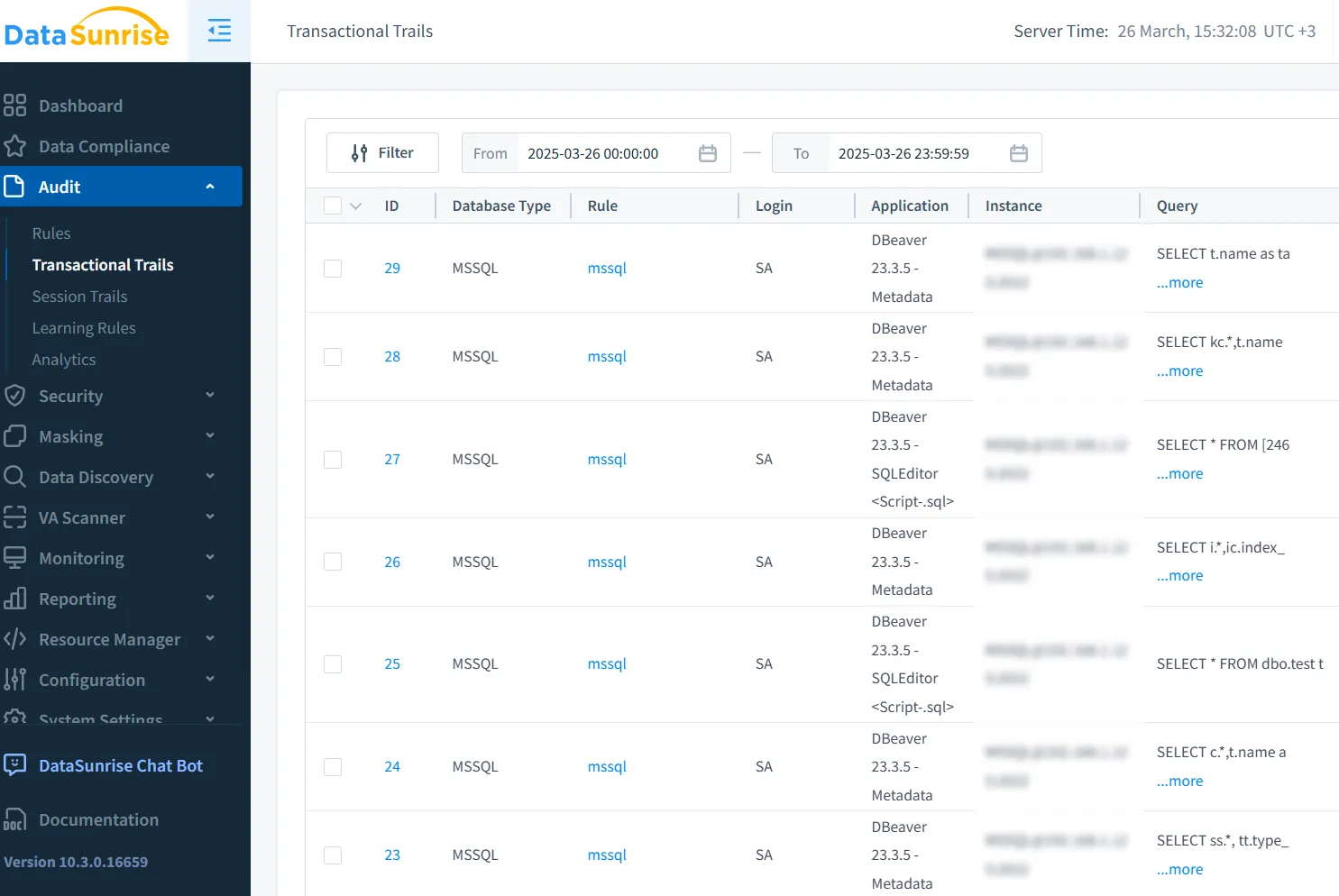
Conclusion
Managing data compliance for Microsoft SQL Server is a critical task, but with the right tools, it can be simplified and automated. By leveraging SQL Server’s native tools for auditing, dynamic masking, and security, combined with DataSunrise’s advanced capabilities, organizations can achieve zero-touch compliance management.
To experience how DataSunrise simplifies the compliance process, schedule a demo and see firsthand how our platform ensures continuous regulatory alignment and audit-ready reporting with minimal manual intervention.
