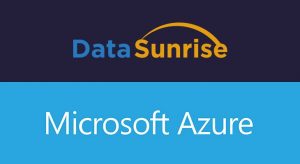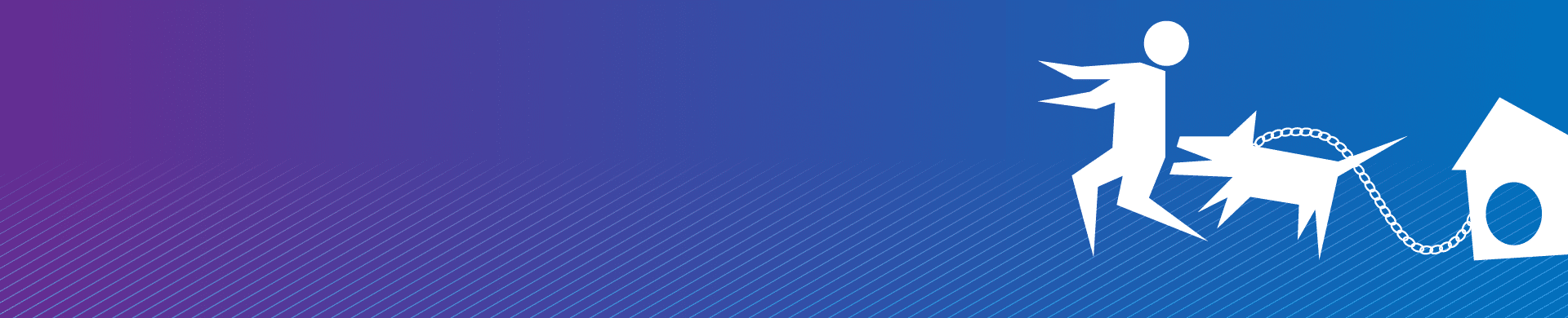
Configuring Kerberos Authentication Protocol
Kerberos authentication is a secure and widely adopted method for verifying user identity across distributed networks. It provides mutual verification—ensuring both user and service confirm each other’s legitimacy—without transmitting passwords in plaintext.
What Is Kerberos Authentication?
This protocol, developed at MIT, relies on encrypted tickets to authenticate users in a secure and scalable way. It’s especially prevalent in enterprise IT systems, including Windows Active Directory, single sign-on (SSO), and hybrid cloud environments.
Unlike basic authentication protocols, Kerberos doesn’t expose credentials over the network. Instead, it leverages a trusted third party, called the Key Distribution Center (KDC), to issue session-based tokens.
All communication is encrypted using symmetric key cryptography, protecting against eavesdropping and replay attacks. This system eliminates plaintext password transmission, making it far more resilient against credential theft.
Why It Matters
Kerberos authentication forms the security backbone of many enterprise access control systems. It simplifies user management, reduces risk, and enables true single sign-on workflows—especially valuable in large, multi-tier architectures.
Today, Kerberos supports modern security models across Active Directory, containerized platforms, cloud-native apps, and CI/CD pipelines. Tools like DataSunrise enforce access control through proxy services that integrate directly with Kerberos and Active Directory policies.
Common Limitations of Kerberos Authentication
While Kerberos significantly improves authentication security, it comes with several operational and architectural limitations:
| Limitation | Impact |
|---|---|
| KDC Availability | If the Key Distribution Center (KDC) is offline or unreachable, all login attempts will fail unless a fallback authentication method is in place. |
| Time Synchronization Dependency | Kerberos tickets rely on synchronized clocks. If time drift occurs between systems, authentication can break due to expired or invalid tickets. |
| Limited to Trusted Clients | Kerberos does not support logins from untrusted devices or systems outside the trusted network domain. |
| Single Point of Failure (KDC) | In symmetric mode, if the KDC is compromised, all service tickets and session keys may be exposed—making it a high-value target. |
| Service Principal Proliferation | Each service endpoint (hostname) requires its own keytab entry, increasing complexity in environments with many distributed services. |
How Kerberos Authentication Works
Here’s a simplified flow:
- User logs in and requests a ticket from the Authentication Server (AS).
- The AS validates the request and issues a Ticket Granting Ticket (TGT).
- The TGT is sent to the Ticket Granting Server (TGS) to request access to a specific service.
- The TGS issues a service ticket, which the user sends to the target service.
- The service decrypts the ticket, validates the session, and grants access.
Throughout this process, shared keys and session tokens are used instead of transmitting passwords. This prevents packet sniffing, mitigates spoofing, and allows mutual authentication.
Modern Use Cases
Kerberos authentication continues to evolve. It powers:
- Enterprise SSO across web apps, mobile, and VPNs
- Secure database access via authentication proxies like DataSunrise
- Cross-domain federation and identity brokering
- Zero Trust network models in hybrid clouds
- Automated DevOps workflows with credential delegation
Configuration and Integration
Setting up Kerberos requires directory service integration (e.g., Active Directory), client tools (like keytab generators), and proper configuration across systems. Here’s a brief outline:
1. Active Directory User Setup
- Create or identify an AD user with a permanent password and no expiration.
- Assign relevant SPNs (Service Principal Names) using
ktpassorsetspn.
2. Generating Keytab Files
Use the ktpass tool to generate keytab entries. These are stored encrypted and used by services for ticket-based authentication. Example:
ktpass /princ [email protected] /mapuser user1_backend /pass P@ssword123 \ /crypto all /ptype KRB5_NT_PRINCIPAL /out datasunrise.keytab -setupn
3. Configure Linux Clients
Install required packages and edit /etc/krb5.conf to reflect domain, KDC, and realm settings. Ensure no commented lines exist using the # symbol.
4. Kerberos Proxy Integration
DataSunrise can operate as an authentication proxy. It supports both Windows-based and Linux deployments using Kerberos, enabling secure access enforcement across various services and databases.
5. Windows-Based Configuration
Use setspn to register MSSQL SPNs:
setspn -A MSSQLSvc/proxy-host:proxy-port proxy-host setspn -L proxy-host
Use select auth_scheme from sys.dm_exec_connections where session_id=@@spid to verify MSSQL authentication. If needed, troubleshoot via Microsoft’s SSPI guide.
Security Advantages
Kerberos protects against:
- Password sniffing over the network
- Replay attacks using session tokens
- Unauthorized logins from untrusted endpoints
It also enables time-limited authentication sessions, delegated trust, and auditability—critical for compliance with GDPR, HIPAA, and SOX.
Verifying Kerberos Authentication with PostgreSQL
Once Kerberos is configured and your service principal is registered, you can verify that authentication is working correctly by using psql on a Linux client. The following example demonstrates a secure login without requiring a password prompt:
# First, obtain a valid TGT (Ticket Granting Ticket) kinit [email protected] # Confirm ticket is issued klist # Connect to PostgreSQL using Kerberos psql "host=db.domain.com port=5432 dbname=exampledb user=user1_backend sslmode=prefer gssencmode=prefer"
If successful, the connection will complete without prompting for a password—confirming that Kerberos authentication is active and the session ticket is valid.
Be sure PostgreSQL is compiled with GSSAPI support and configured in pg_hba.conf with an appropriate entry like:
# Enable GSSAPI-based authentication host all all 0.0.0.0/0 gss include_realm=1 krb_realm=DOMAIN.COM
This setup ensures that your PostgreSQL database respects Kerberos authentication and enforces secure, credential-less logins—ideal for enterprise-grade security and centralized access control.
Conclusion
Kerberos authentication is a reliable, standards-based solution for secure identity management in enterprise environments. When deployed correctly, it strengthens access control, simplifies compliance, and reduces credential-based risk.
DataSunrise supports secure authentication proxy functionality and integrates seamlessly with Kerberos environments—both on-premises and in the cloud. Request a demo to learn how you can extend Kerberos-based authentication to your critical database assets.